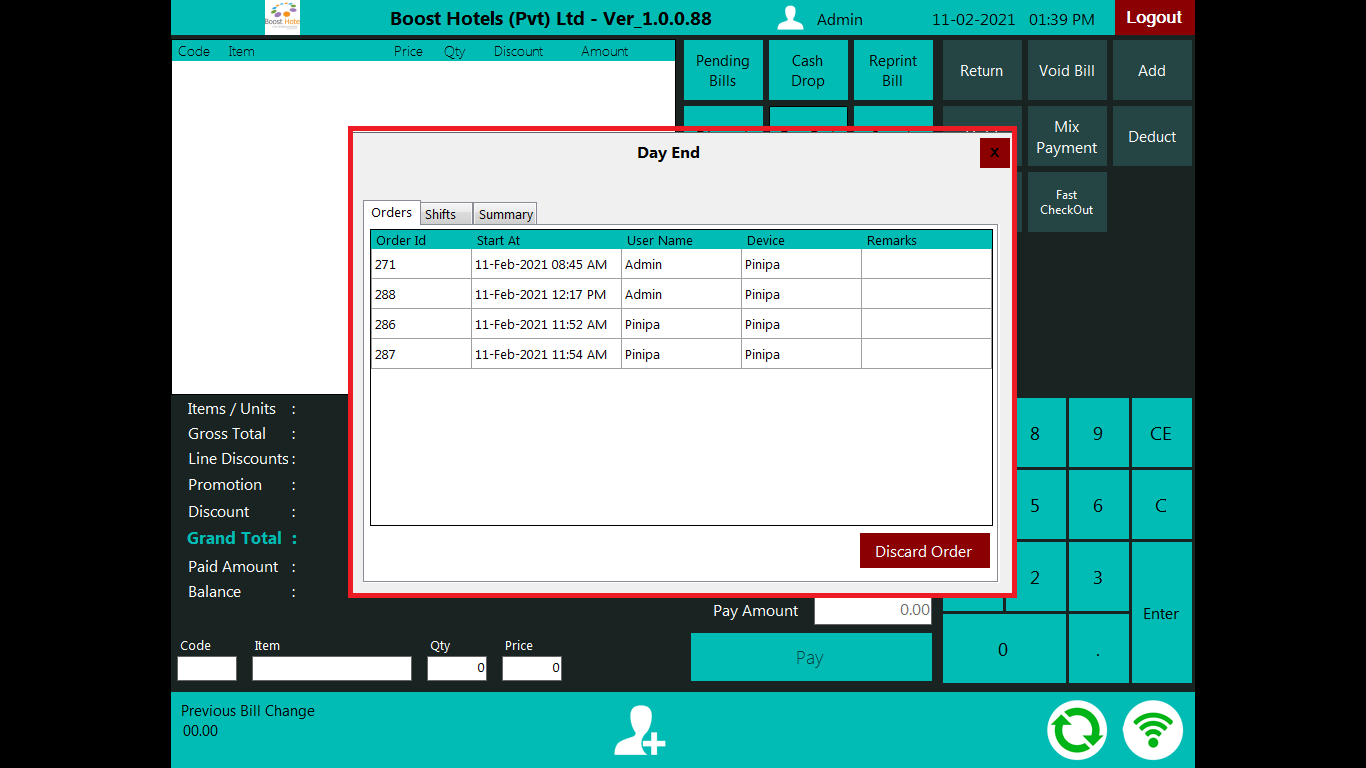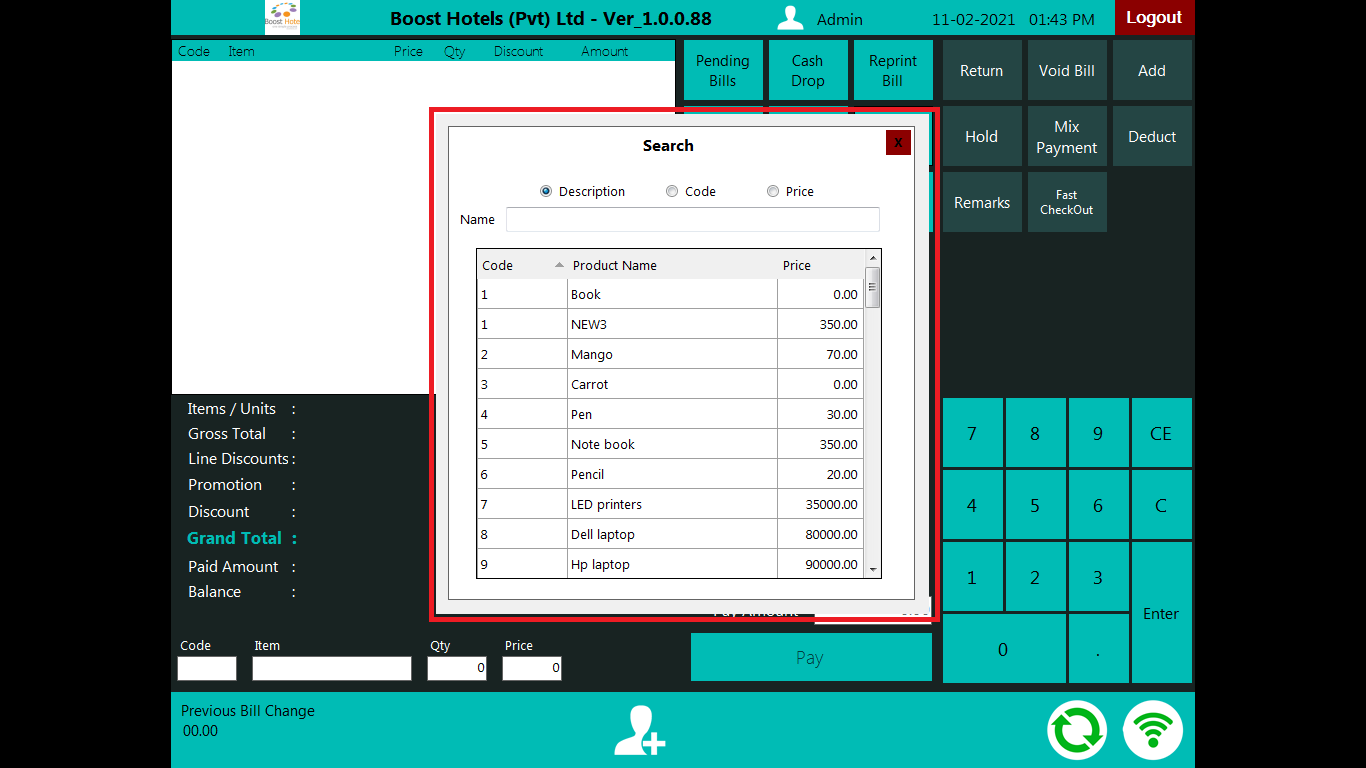Use the login window to access the retail POS system. Select the user from the left side panel and provide the proper password.
If provided password is correct, the system will display this page. The user should enter the cash drawer amount and open the shift. If all goes well user will be able to see the above screen. When user press the logout button system will promote another window to close the shift.
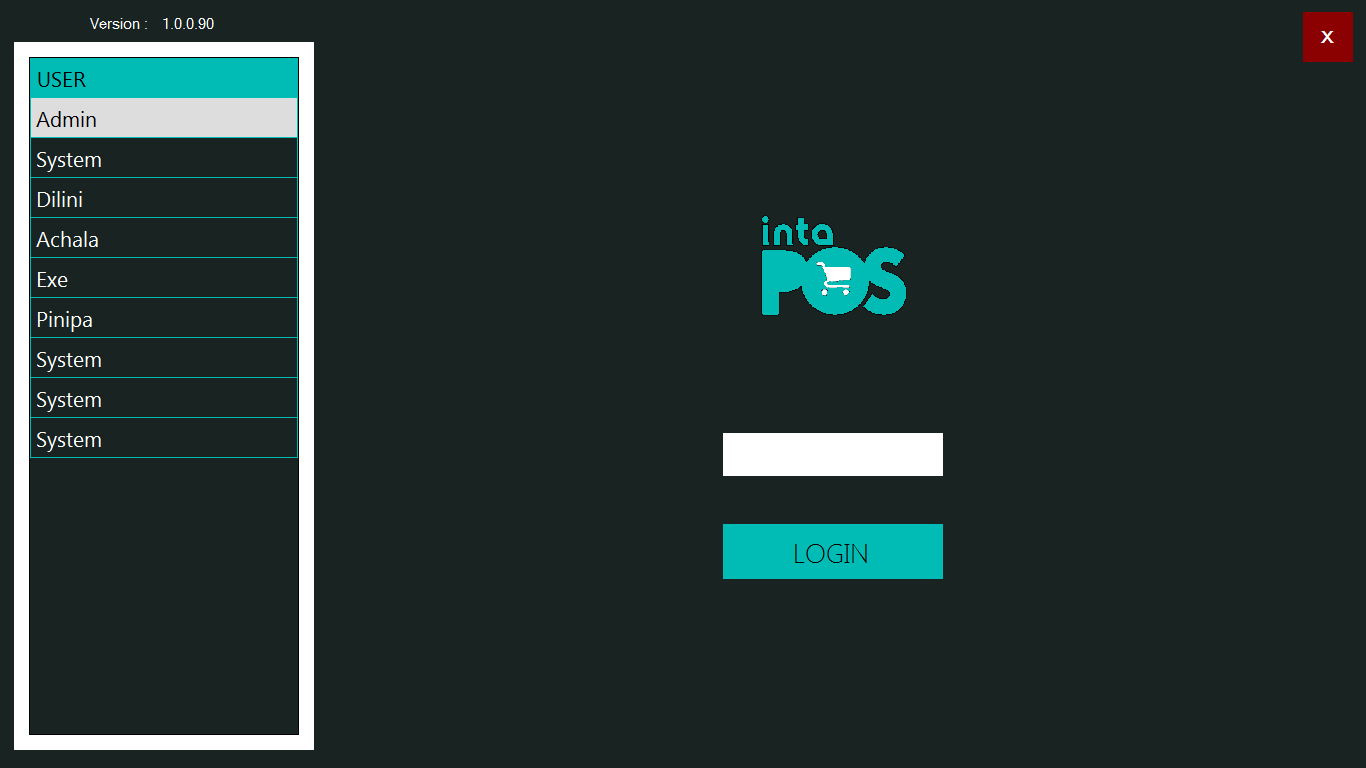
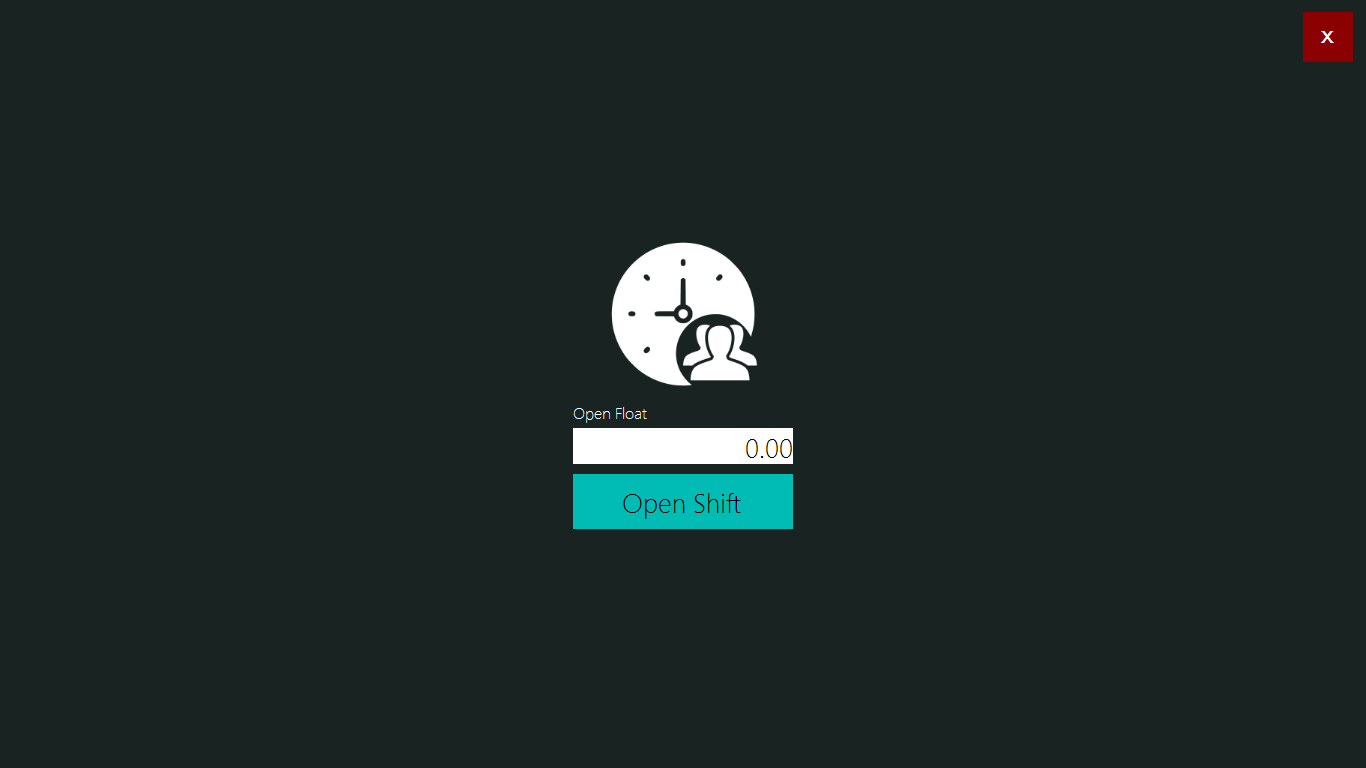
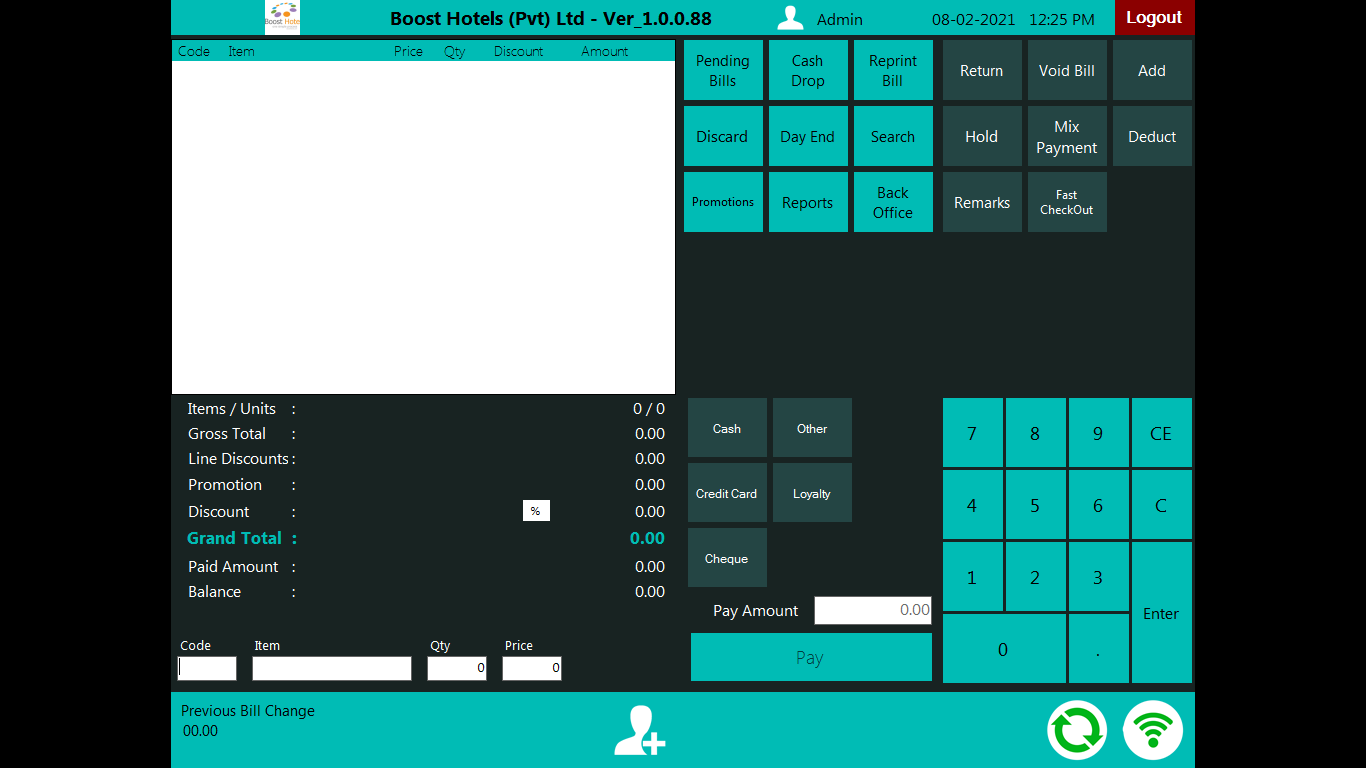
The highlighted areas are the functions of the POS system.
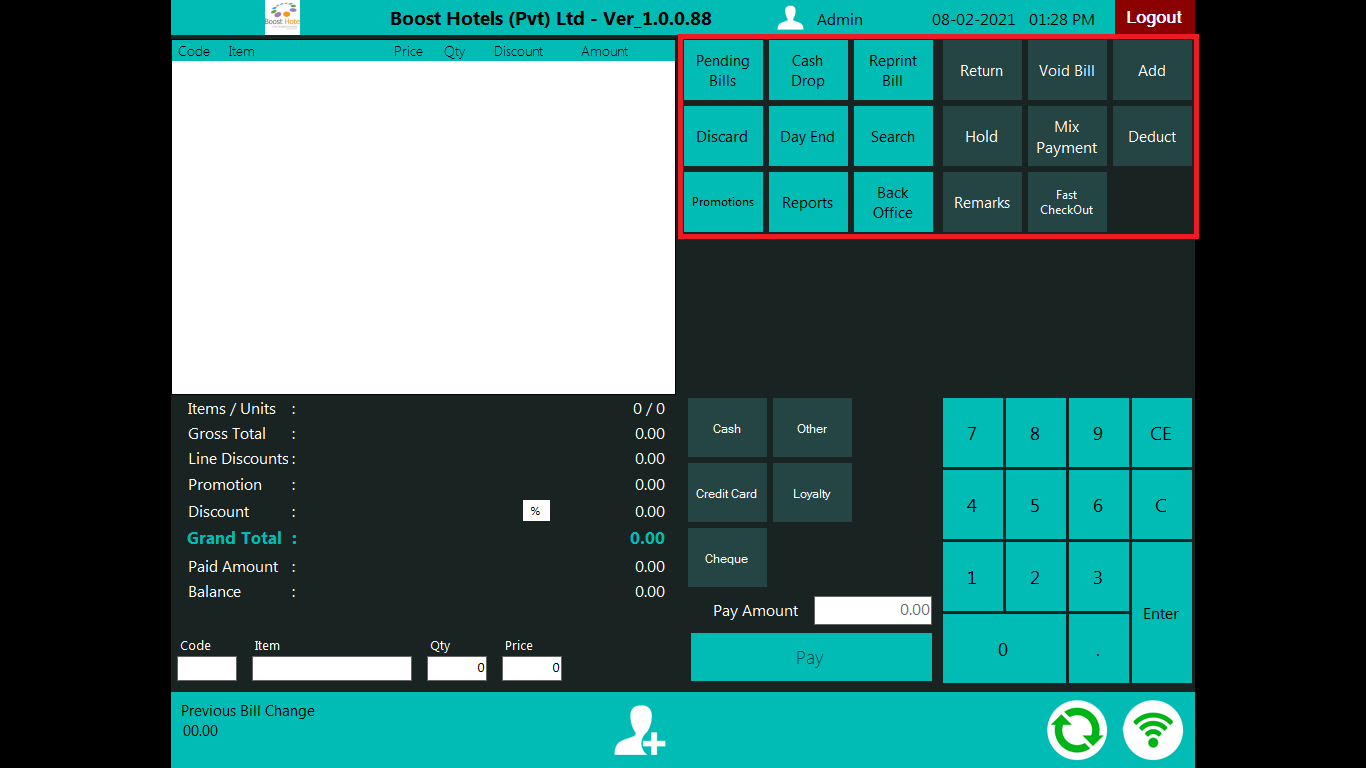
The logged users name will be display here and the systems date and time will display there.

The logged users name will be display here and the systems date and time will display there.
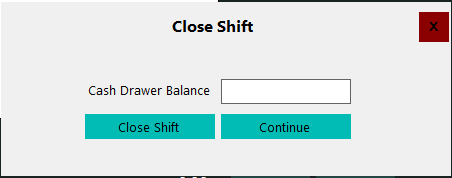
The user can logout the system without the closing the shift and if user need to close the shift, user must be enter amount and close shift.
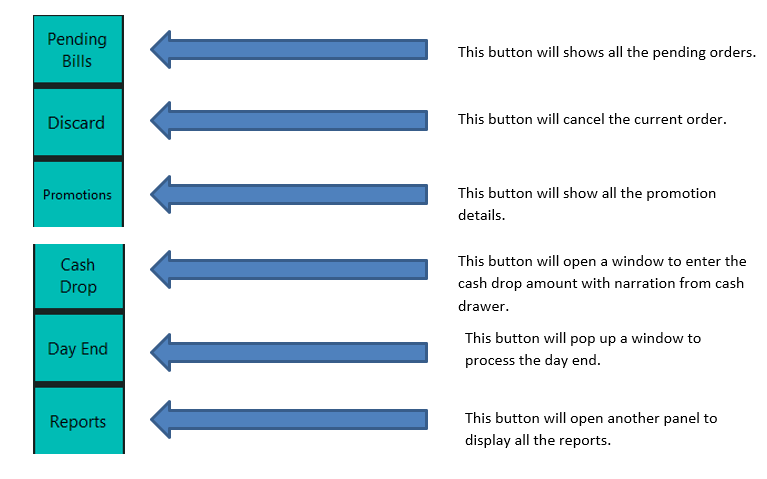
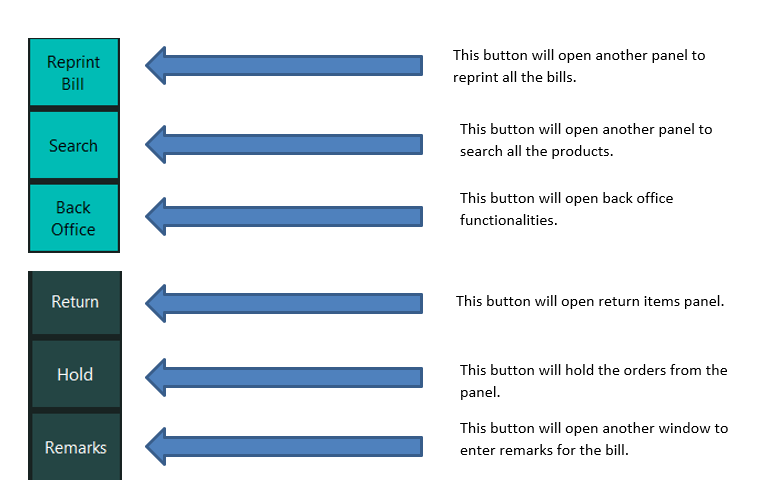
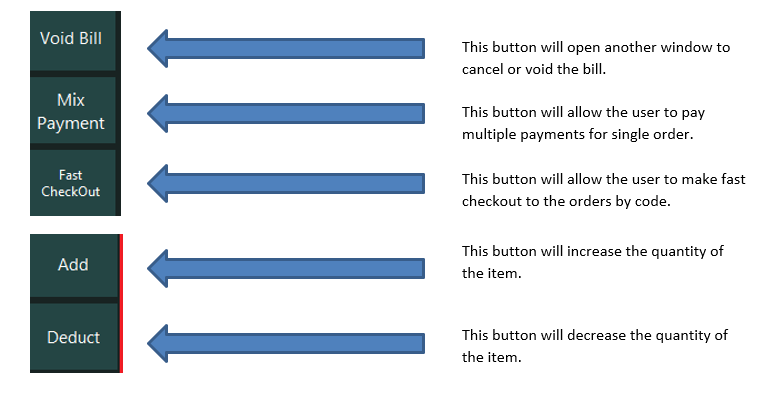
The above image shows the order panel and the amount description
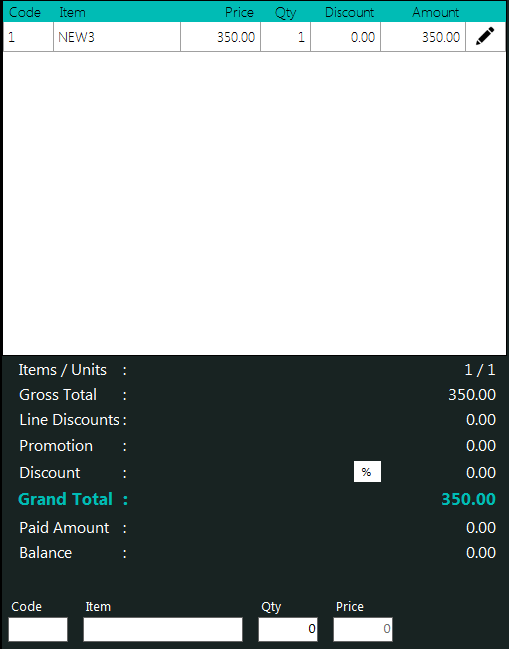
The above picture shows the payment methods and the payment panel.
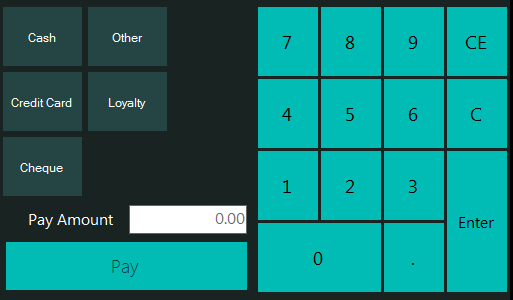
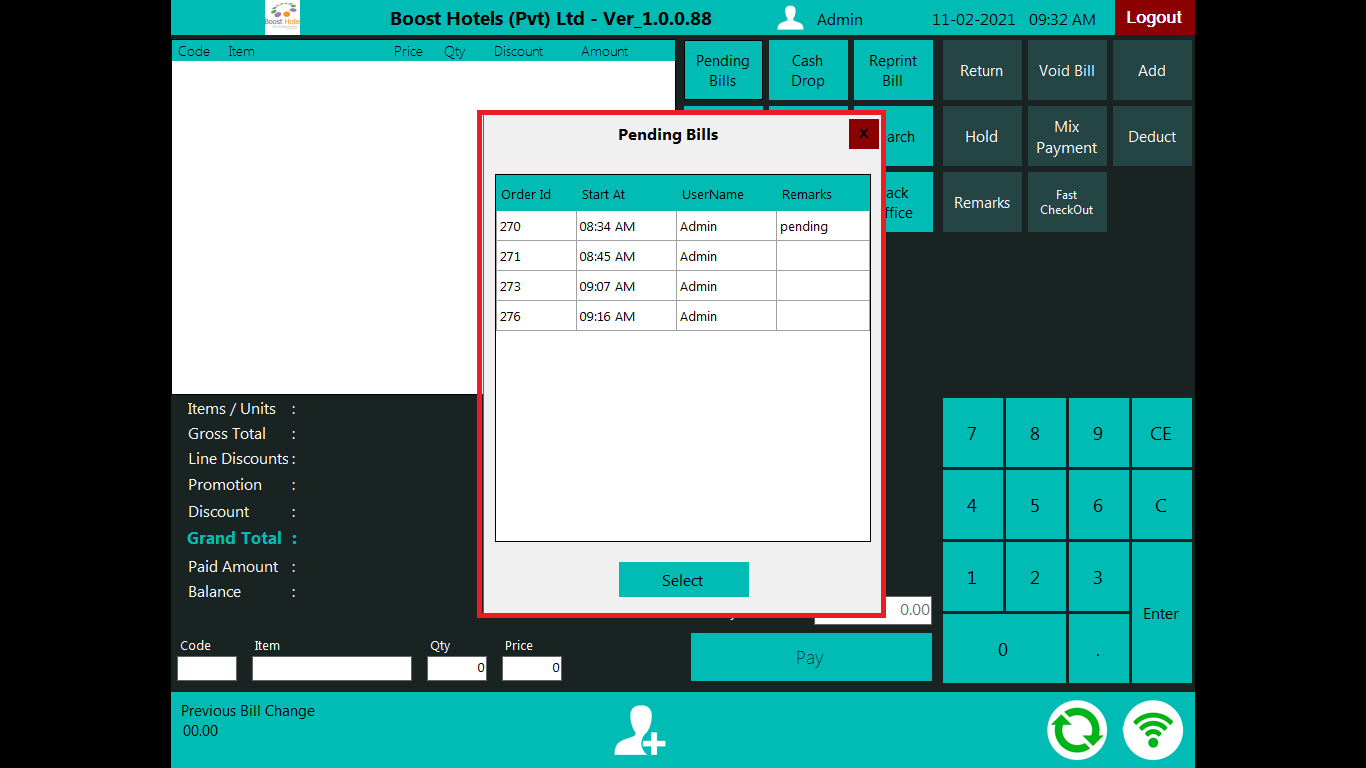
The above image shows all the pending bills of the system. User can click the pending bills and after pressing the select button, the bill will be displayed in the order panel.
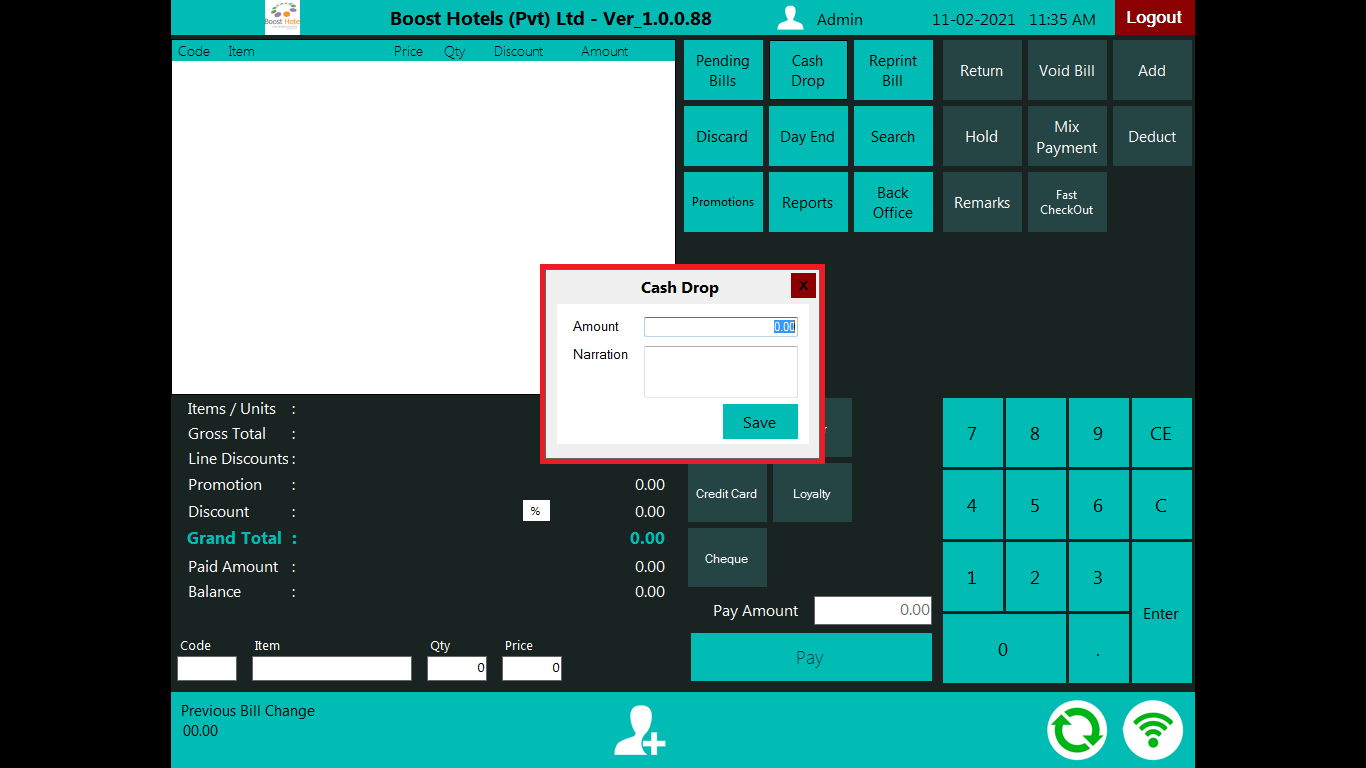
The above image is displaying the cash drop windows to enter the amount and the narration (which means the purpose of the cash drop).
When user presses the reprint bill button, it will open the window to select all the previous bills to reprint it. User needs to select a bill and then he needs to press reprint bill button. The bill will be print with indicating duplicate copy on top of the receipt.
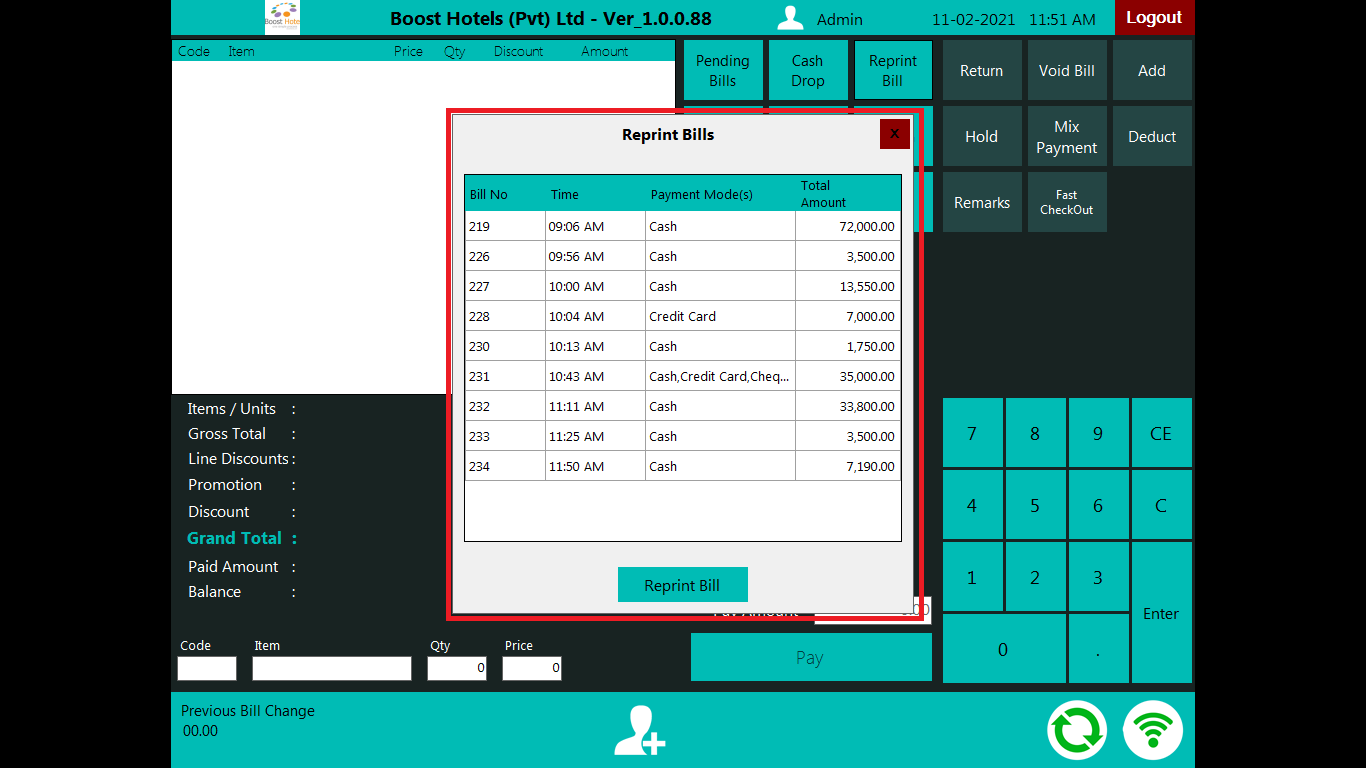
When user press the day end button it will open a display and it will show all the pending bills, opened shifts and summary details of sales.