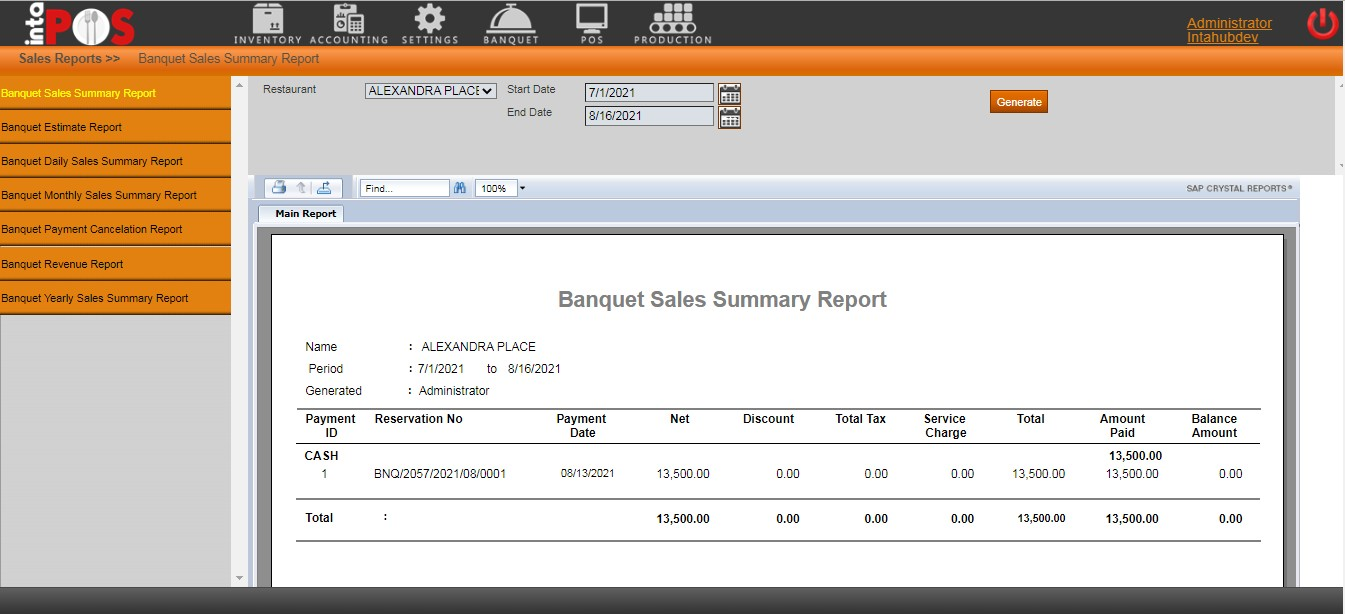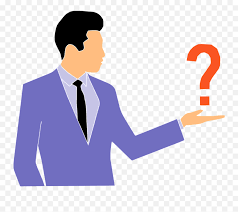
The login window appear first when you trying to log in to the BANQUET module. Enter valid user name and password to login as shown below.
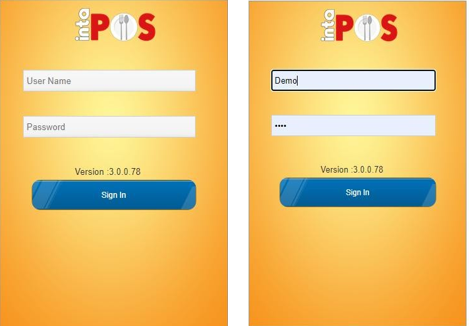
After logging in to the system by using valid user name and password, this main window will appear. This is shown below. You have the option of using the Banquet module on this main dashboard. As well as this window provides you the option of logging out, when you need to log out from the system
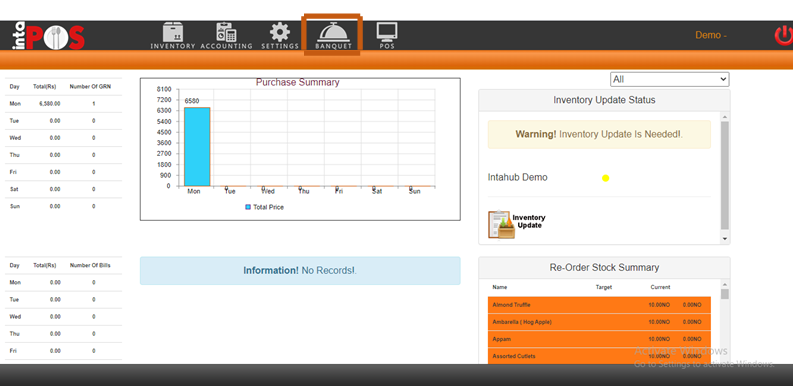
The following things are contained in our Banquet module
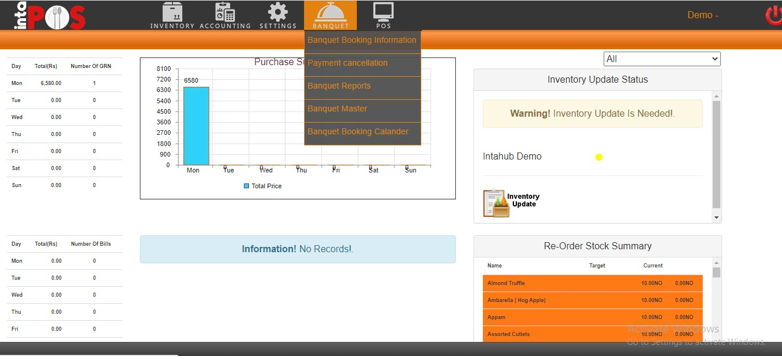
All master data could be created through this option.
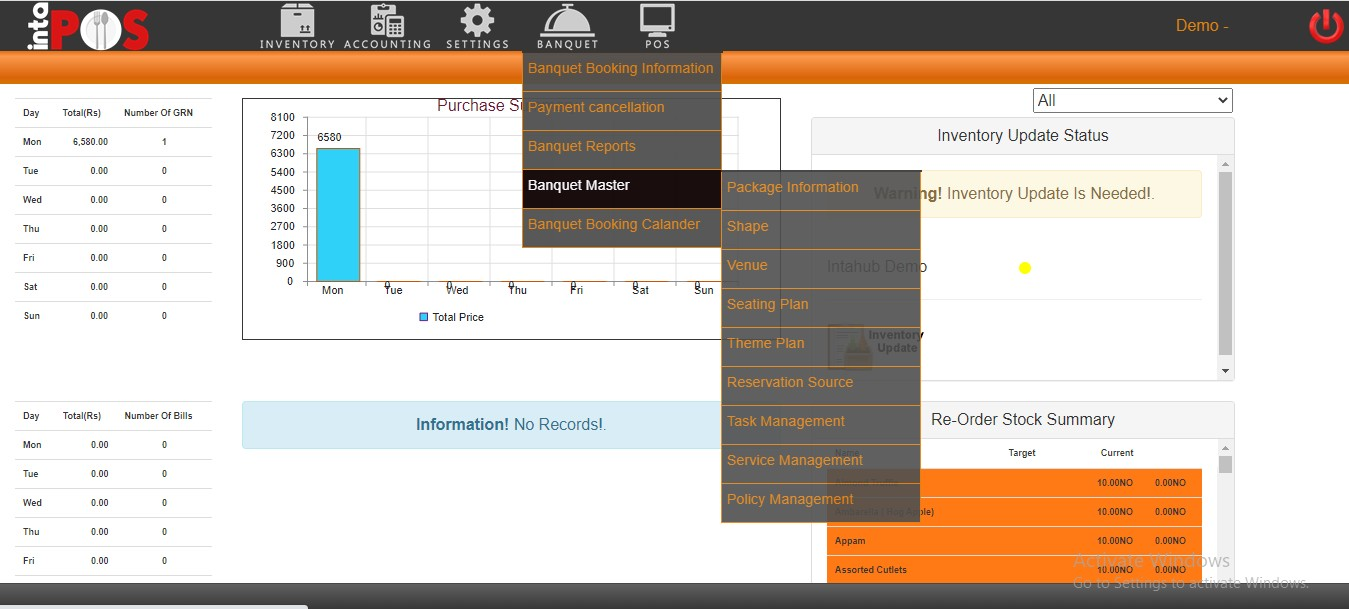
Different types of packages including the food items for the particular package could be created from this.
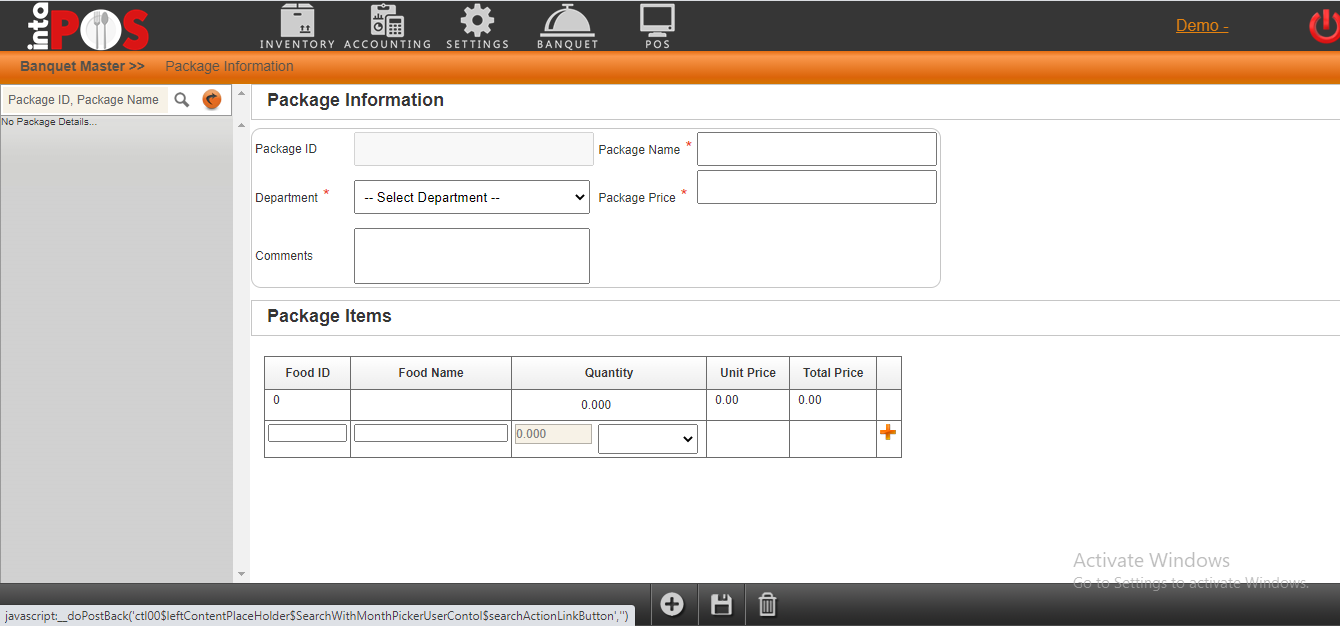
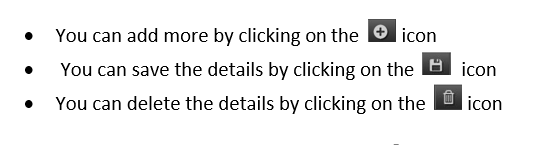
The shapes for the banquet venue are created through this option.
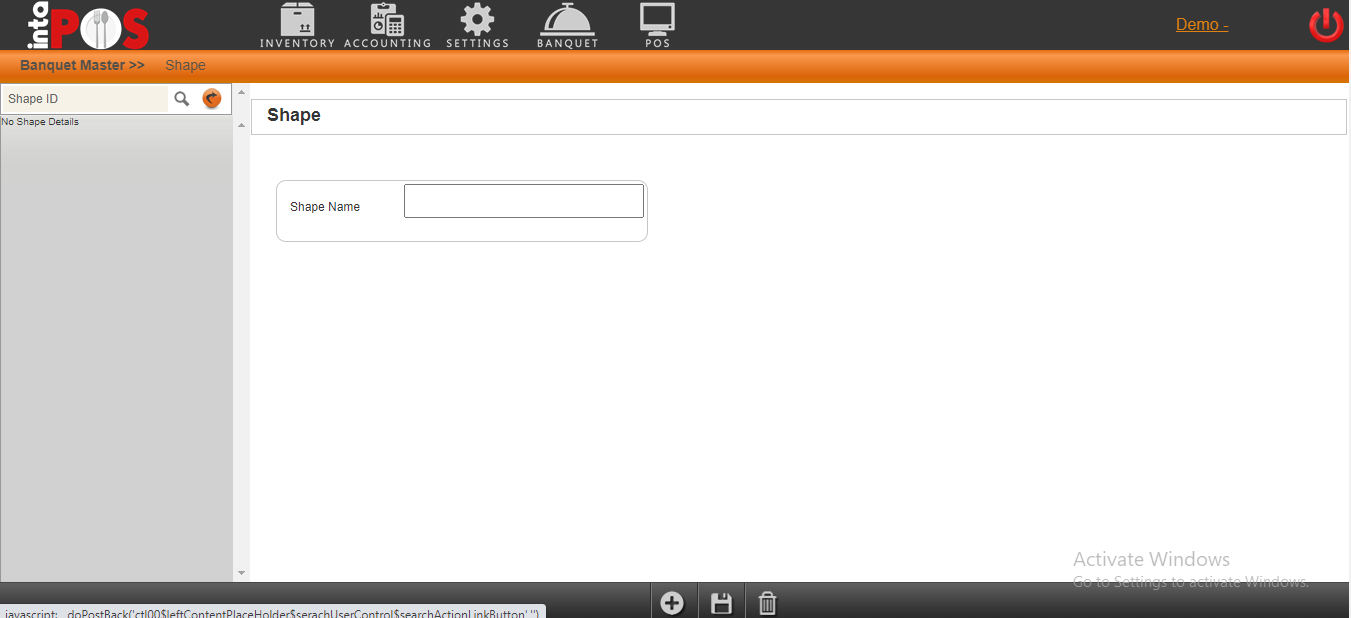
Your property could be having more than one venue. This option is available to create different venues with different names to give the option of selecting the venue when making a reservation.
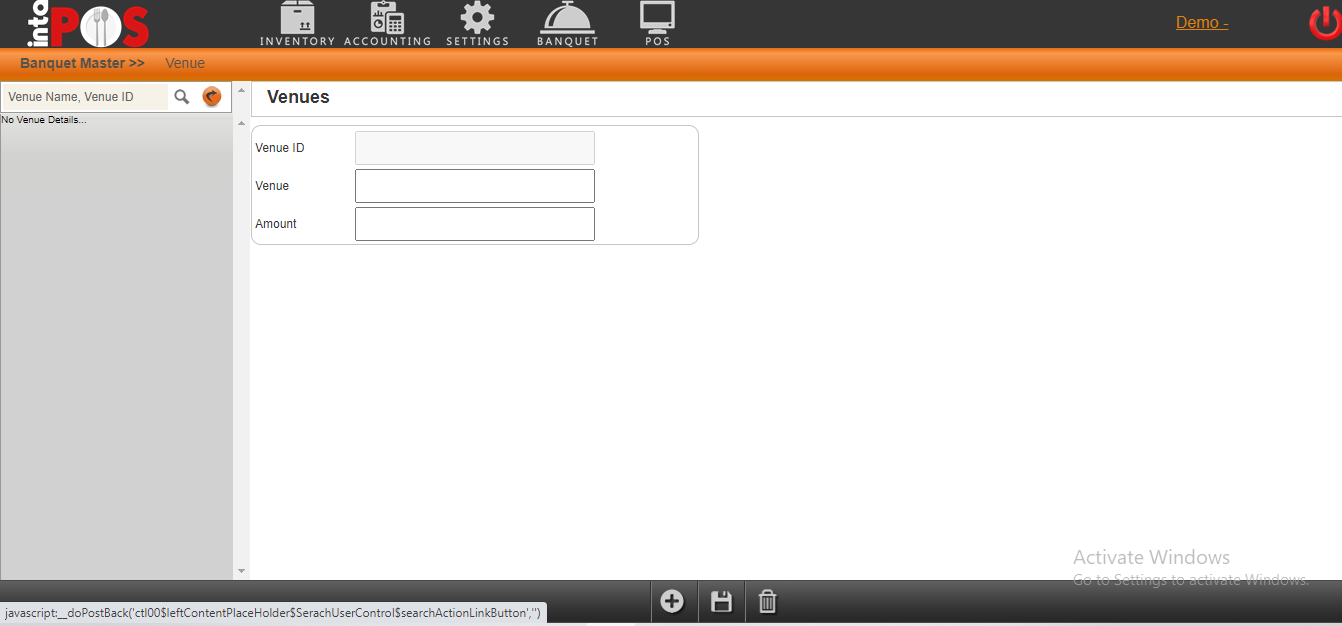
The different types of seating plans which you have could be created through this option.
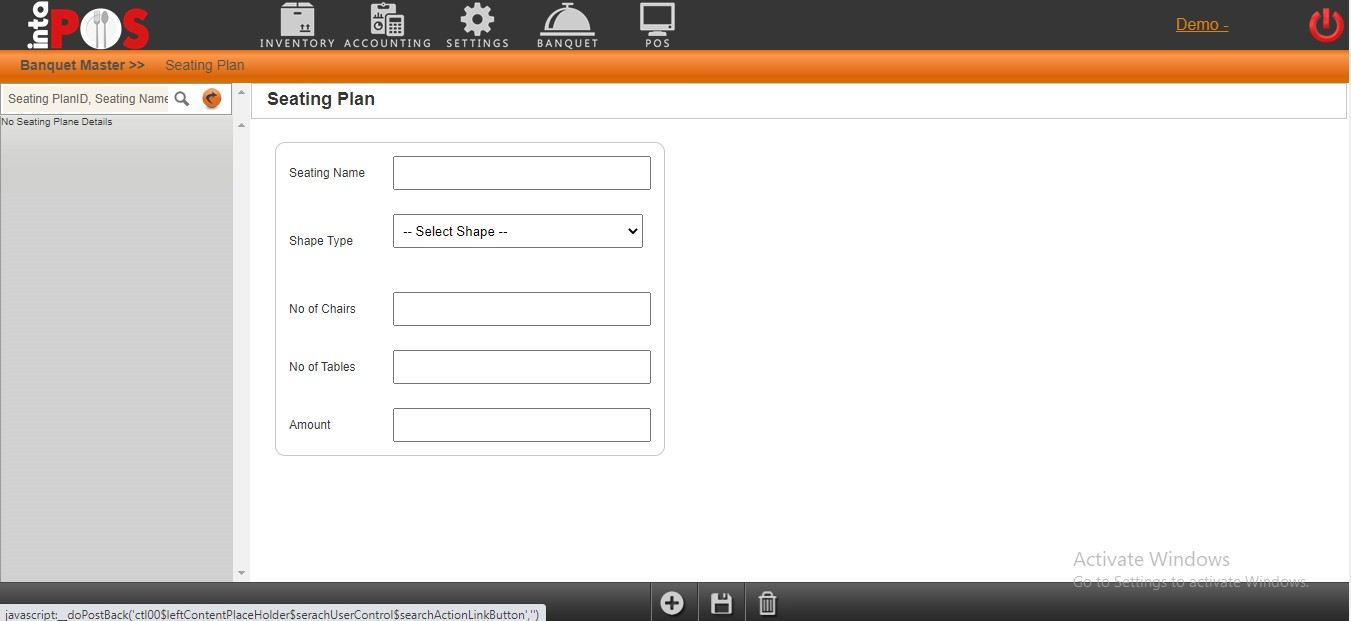
The functions that take place in your banquet hall could be a wedding, an anniversary a birthday party etc. You can add all that into the system through the theme option so that upon making a reservation you get the option of selecting which one.
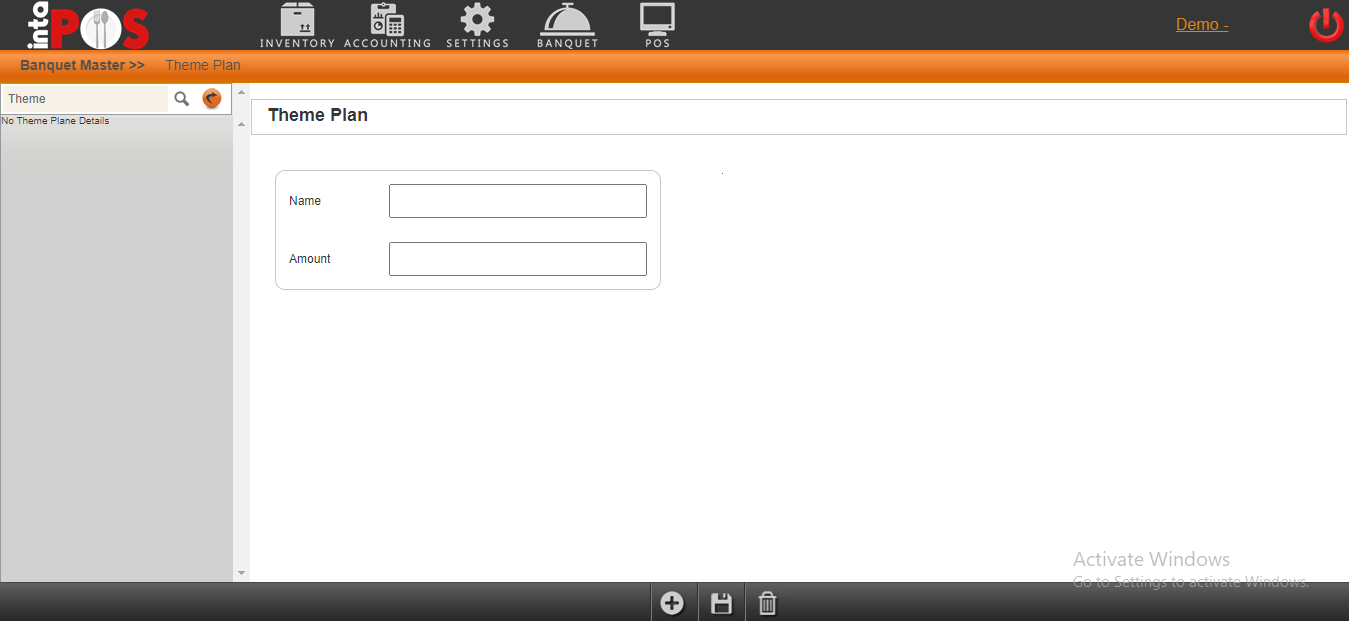
You could be getting your reservations from various ways. We have the reservation source option to configure to the system those different ways so that you get the option of selecting it upon making a reservation.
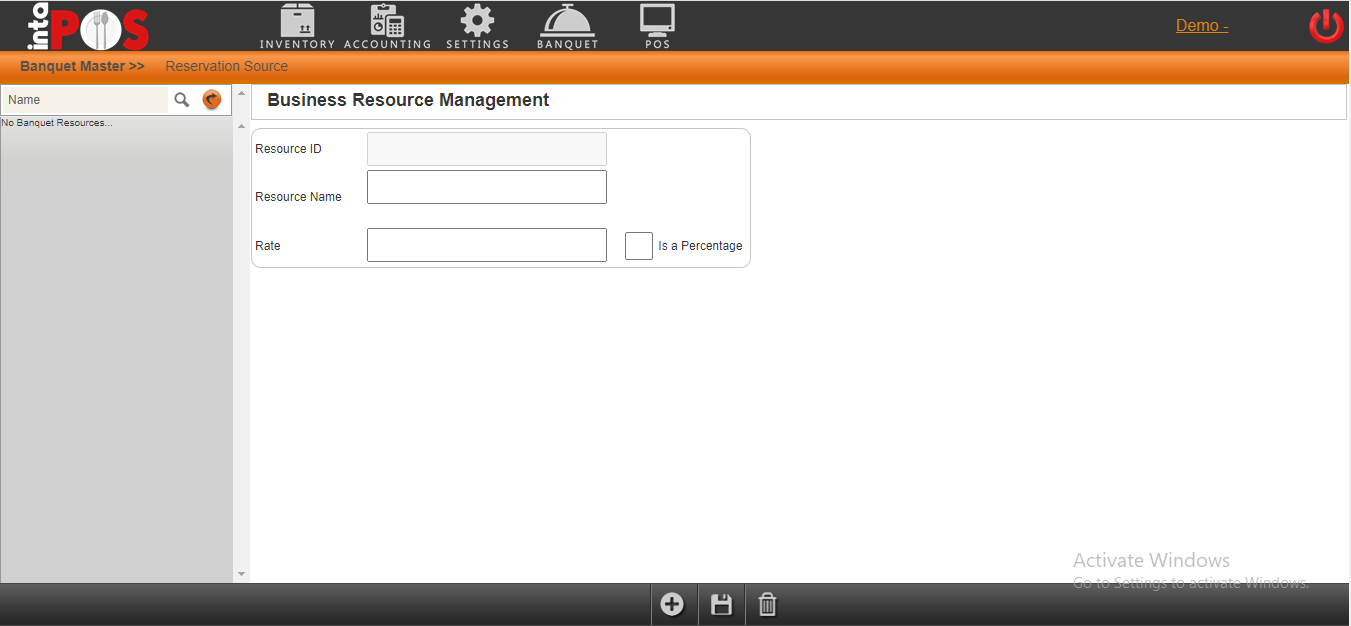
You have the option of creating different types of tasks through task management.
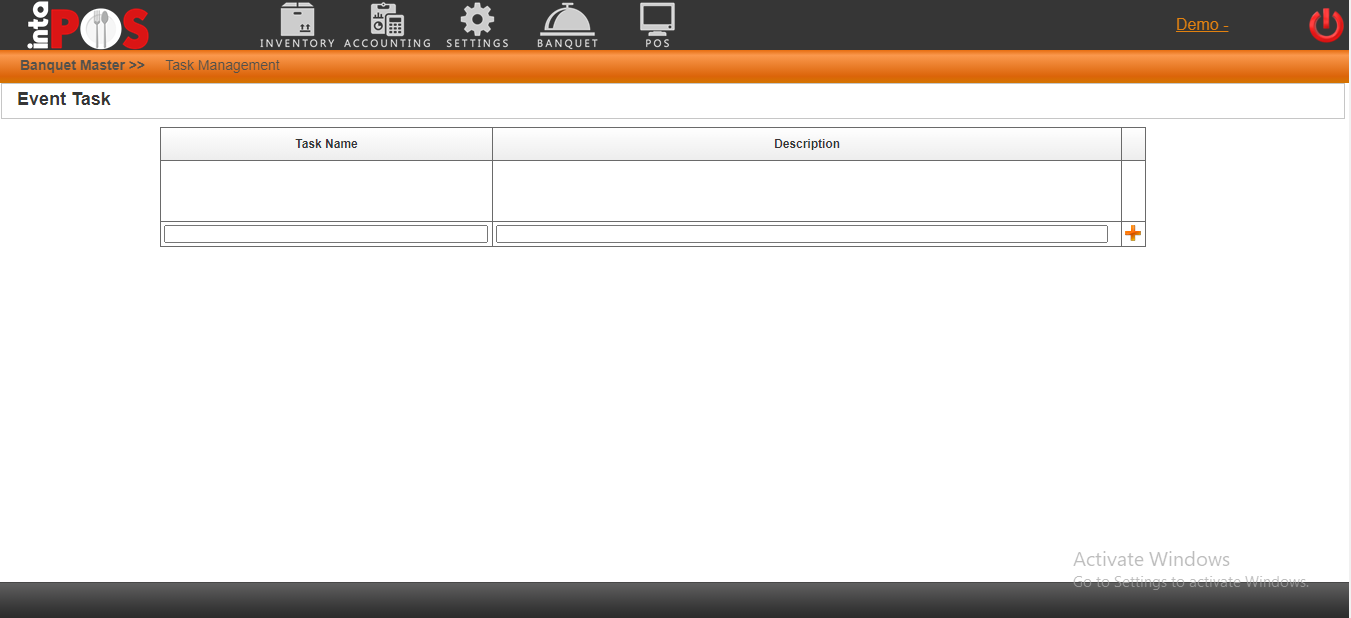
Your property could be providing added services with an extra charge. You can configure those services to the system through service management
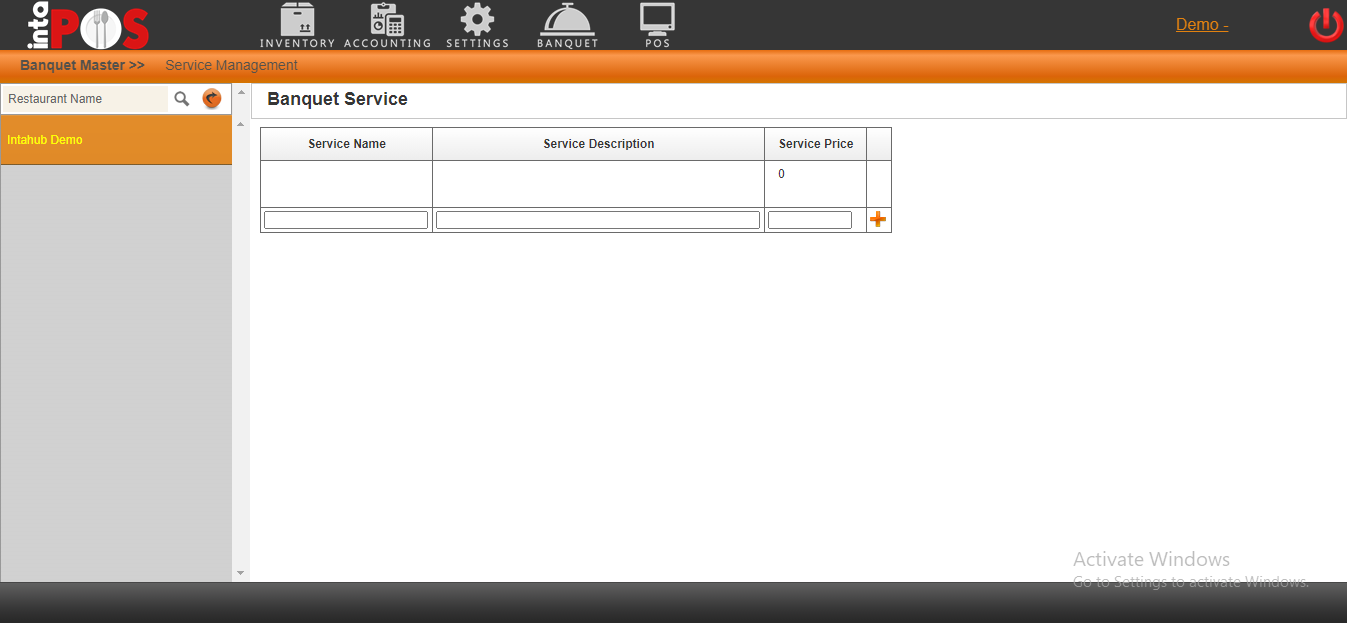
You can create different types of policies, be it a payment policy or reservation policy, all of it could be created here.
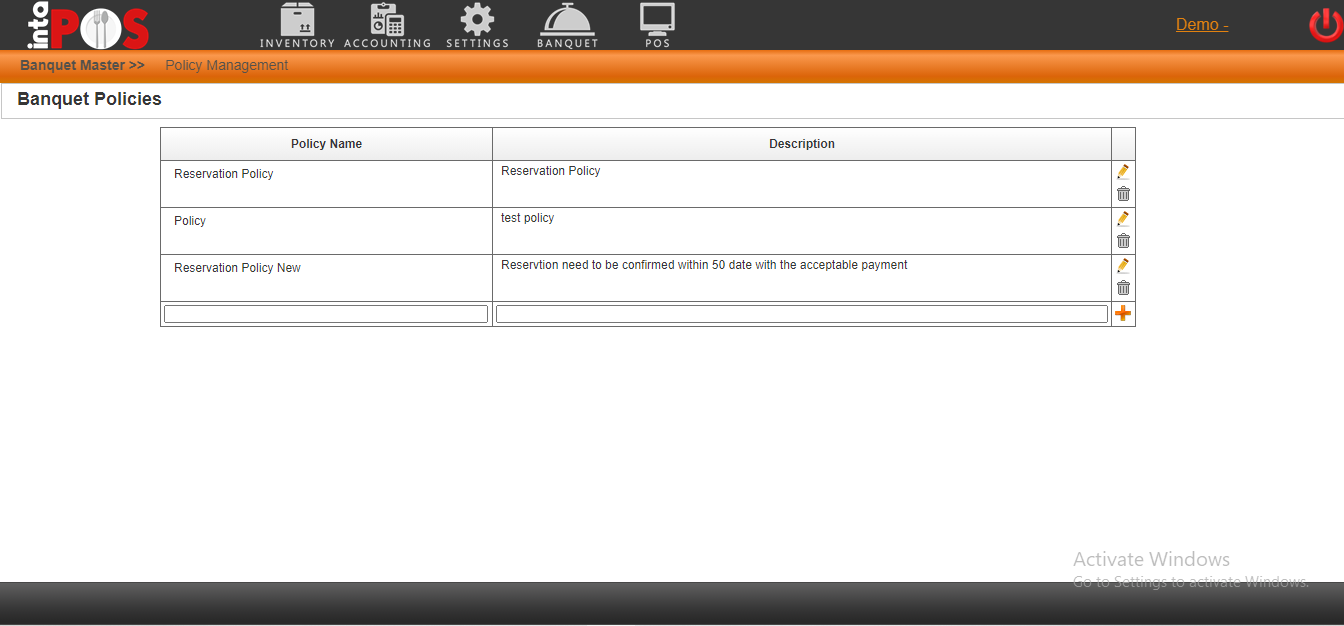
All banquet reservations are created through the banquet booking information. There are several steps you need to fill in order to complete creating a reservation. The steps are shown below.
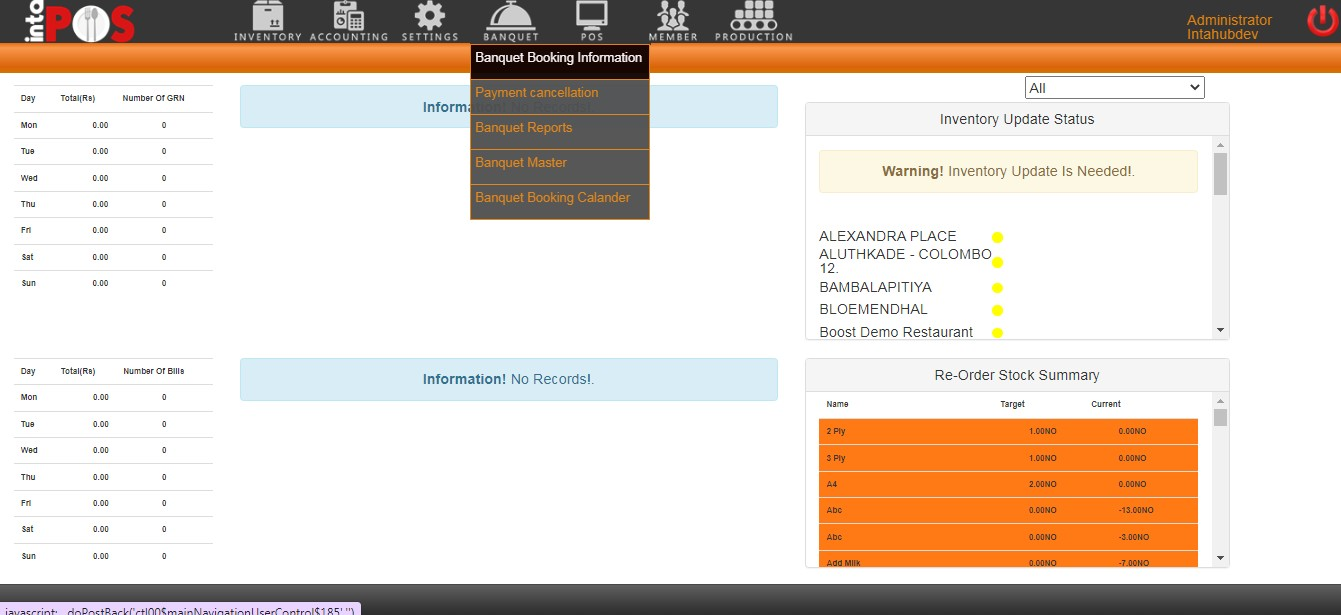
The personal detail of the person who is making a reservation needs to be filled in this first step, the Contract option.
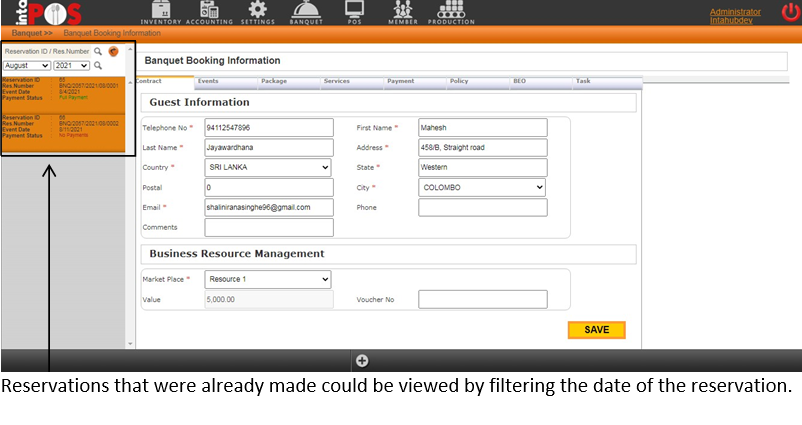
All the necessary function details need to be added here.
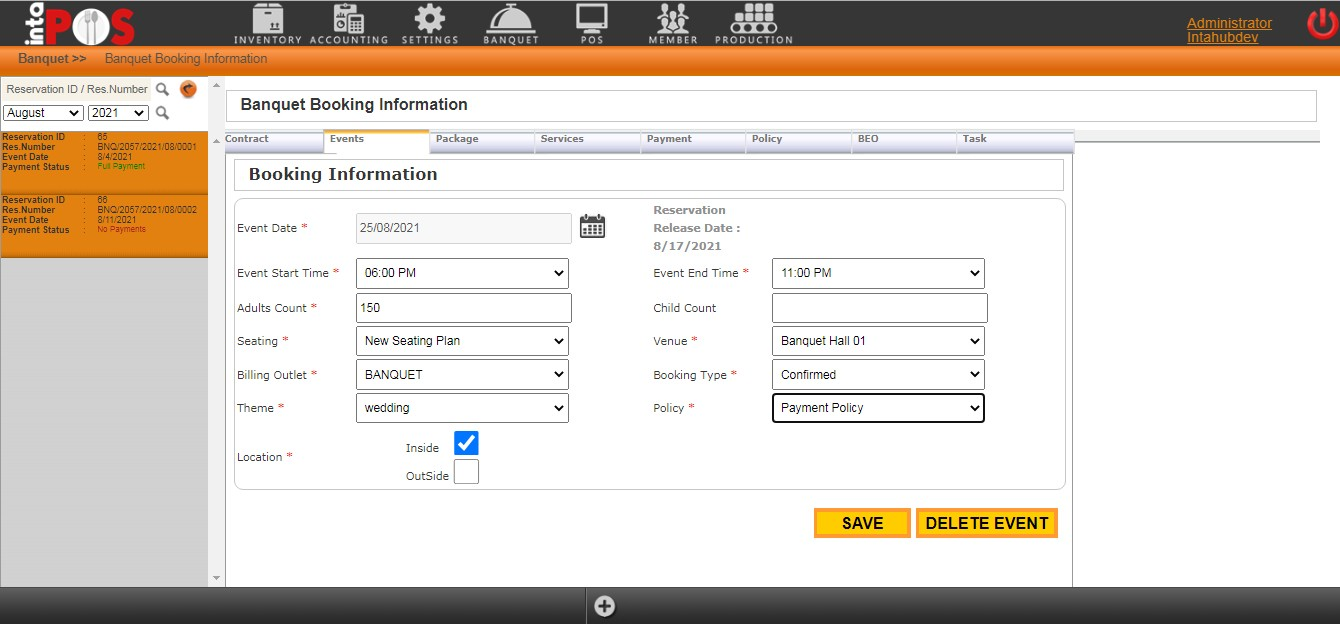
Extra services that your property provides could be added whilst making a reservation if the guest requests. The option of selecting those services is available in the services column.
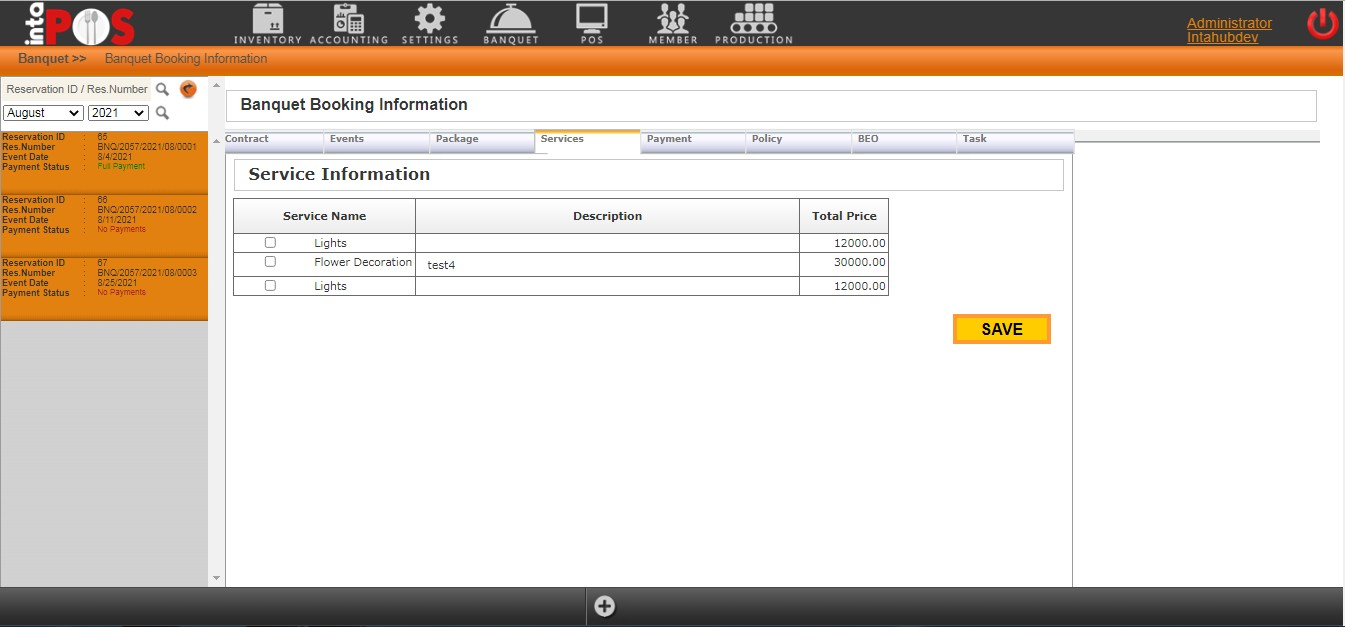
The payments the guest makes, whether it is an advance, half or full payment all that could be added to the system through the payment option.
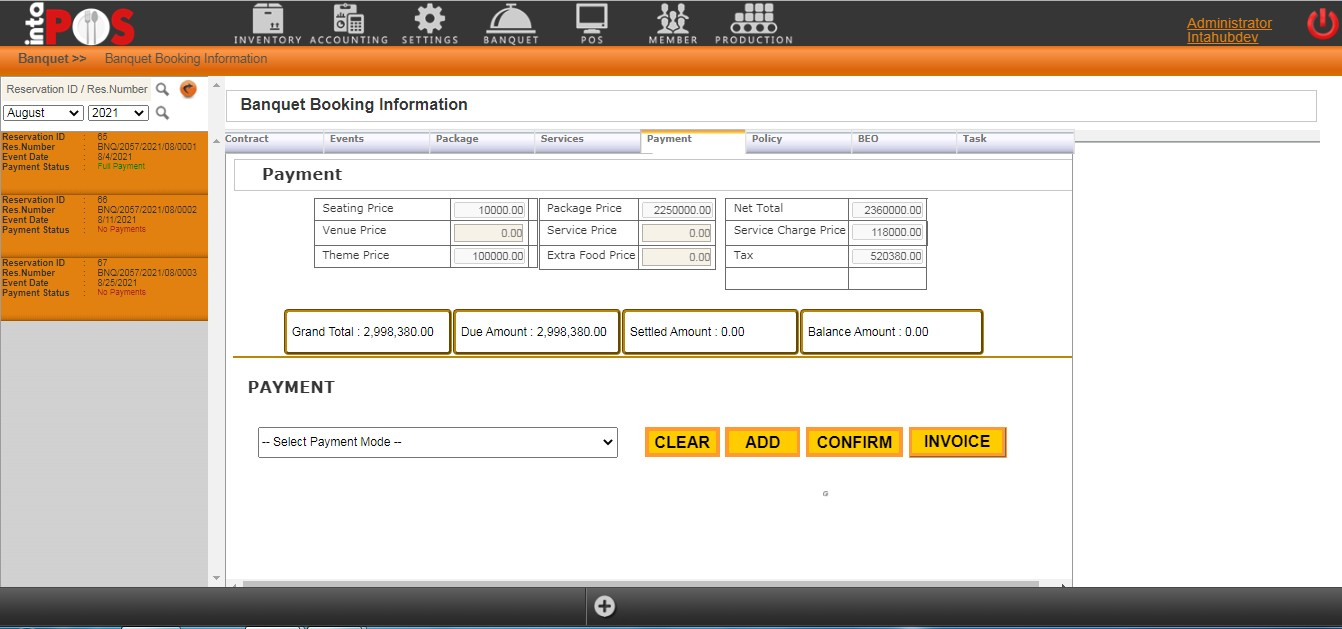
You have the option of taking a print out of the policies you selected whilst creating the reservation in case the guests requests for it.
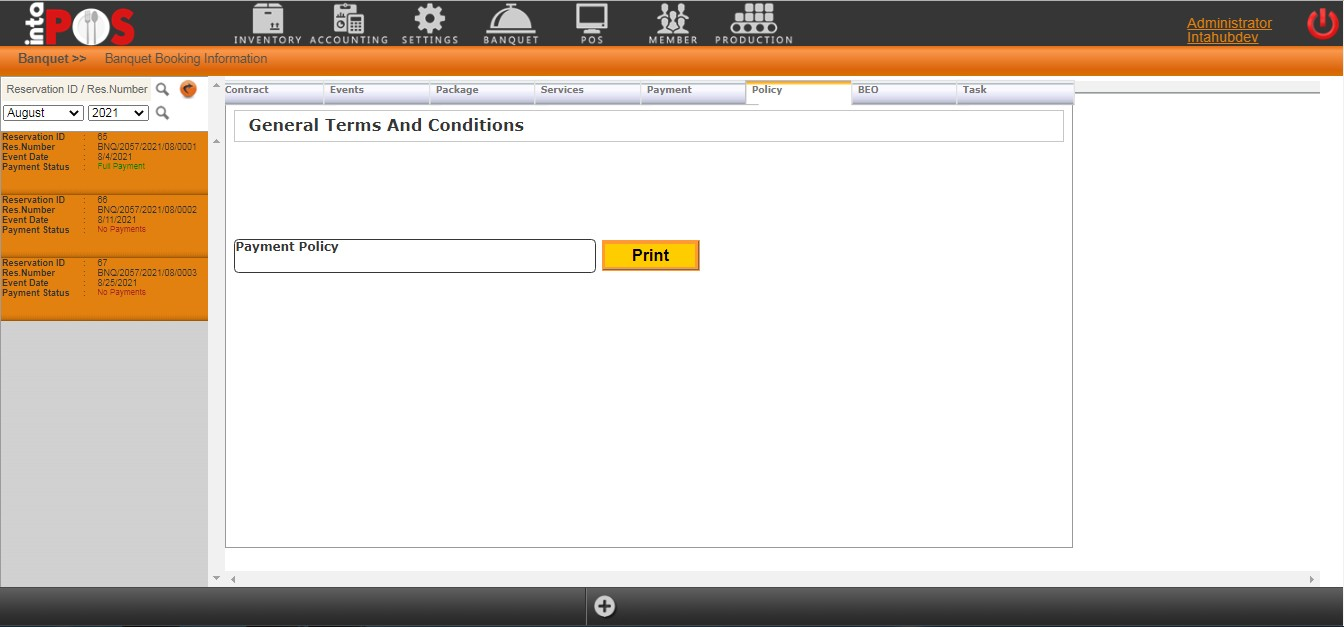
The details for the Banquet Event Order could be filled in this option and could be saved for your reference.
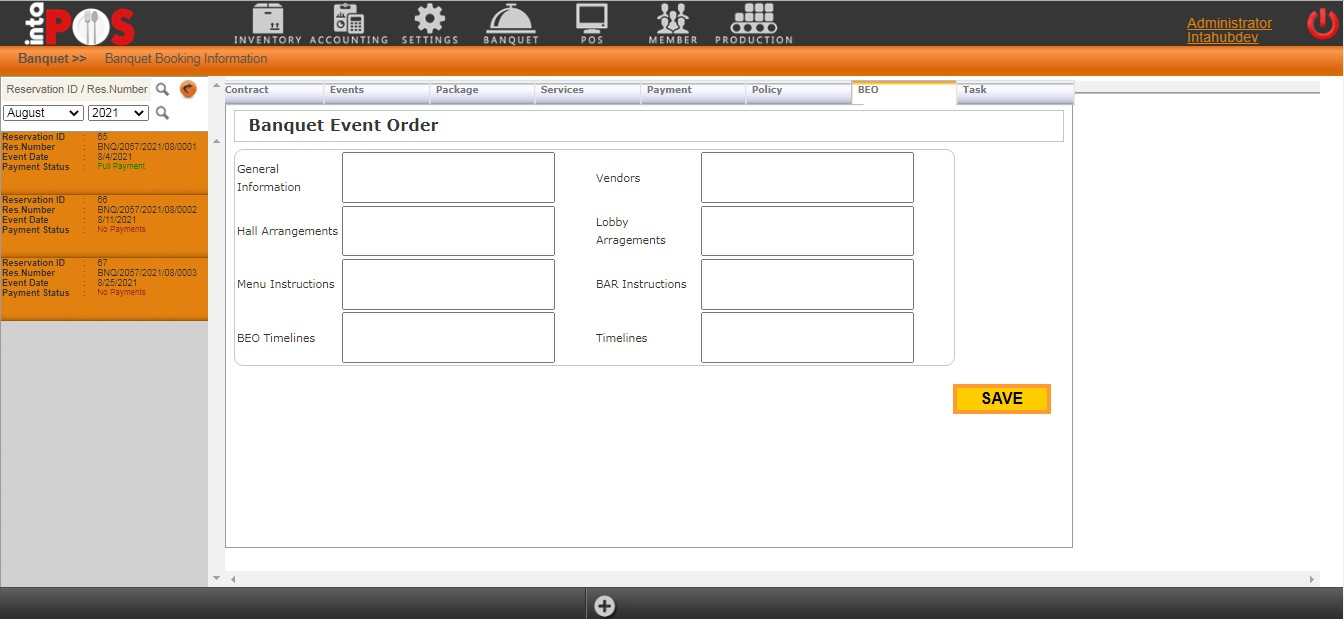
The tasks’ which was added into the system through the Banquet Master option is shown in the Tasks option here. And you have the option of selecting the tasks which needs to be completed for this particular reservation.
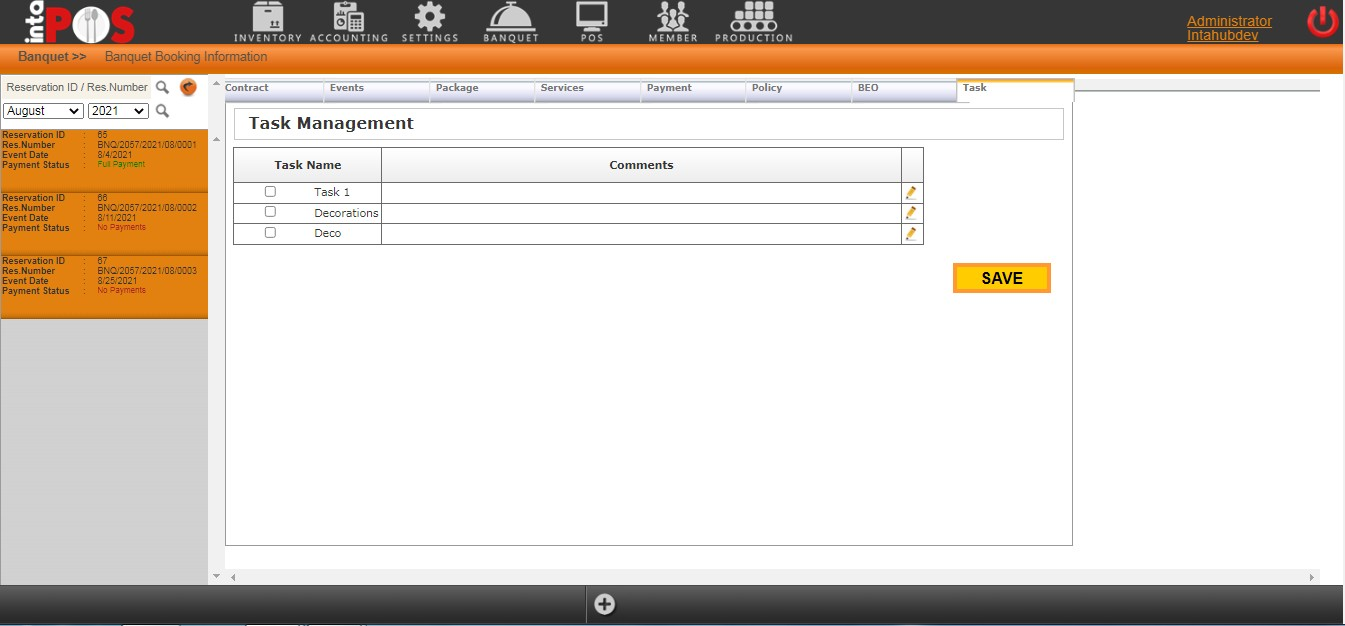
All the reservation that were created in the system could be viewed in a calendar through the Banquet Booking Calendar option making it easy for you to have look at the reservation you have got up to date.
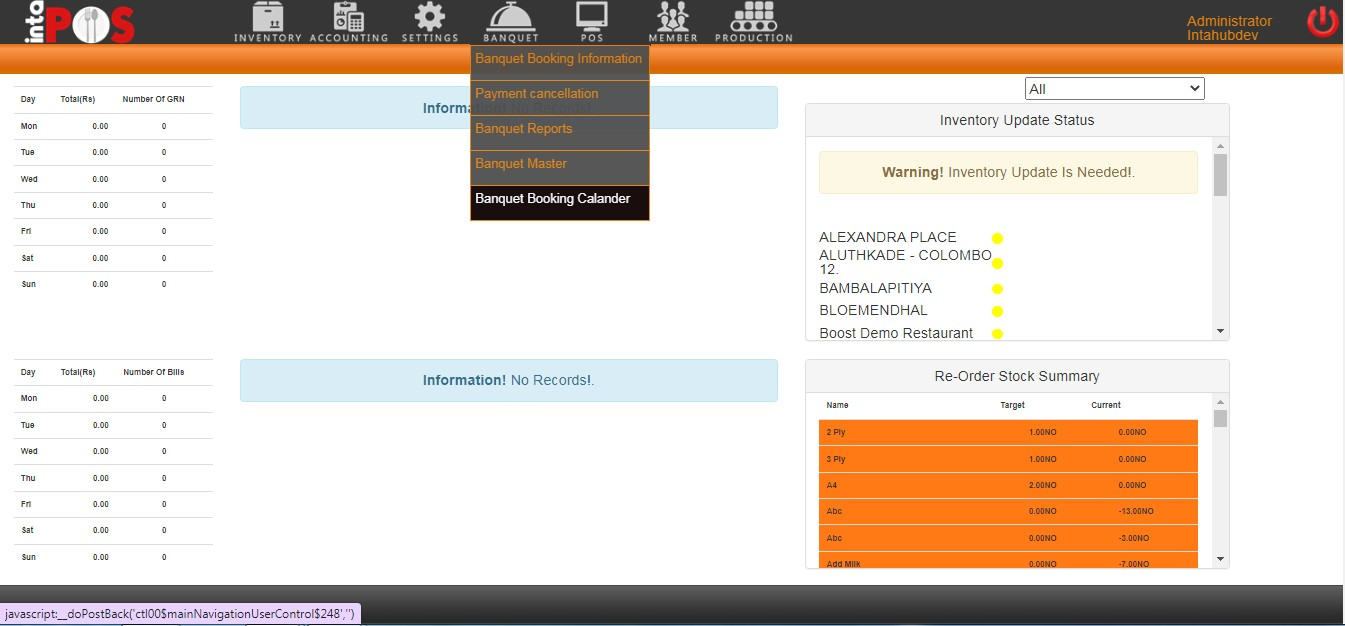
Whatever the payments that you have put into the system could be cancelled if in case you need to cancel a particular payment simply by clicking on the delete button below.
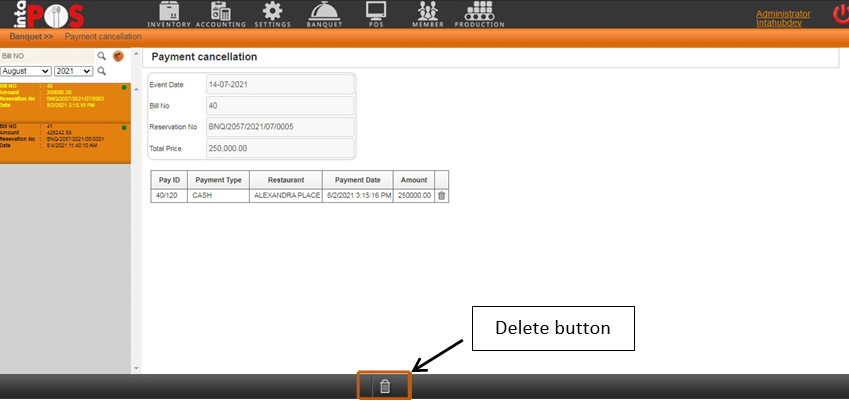
A sales report as well as a reservations report could be generated through the Banquet Reports option.
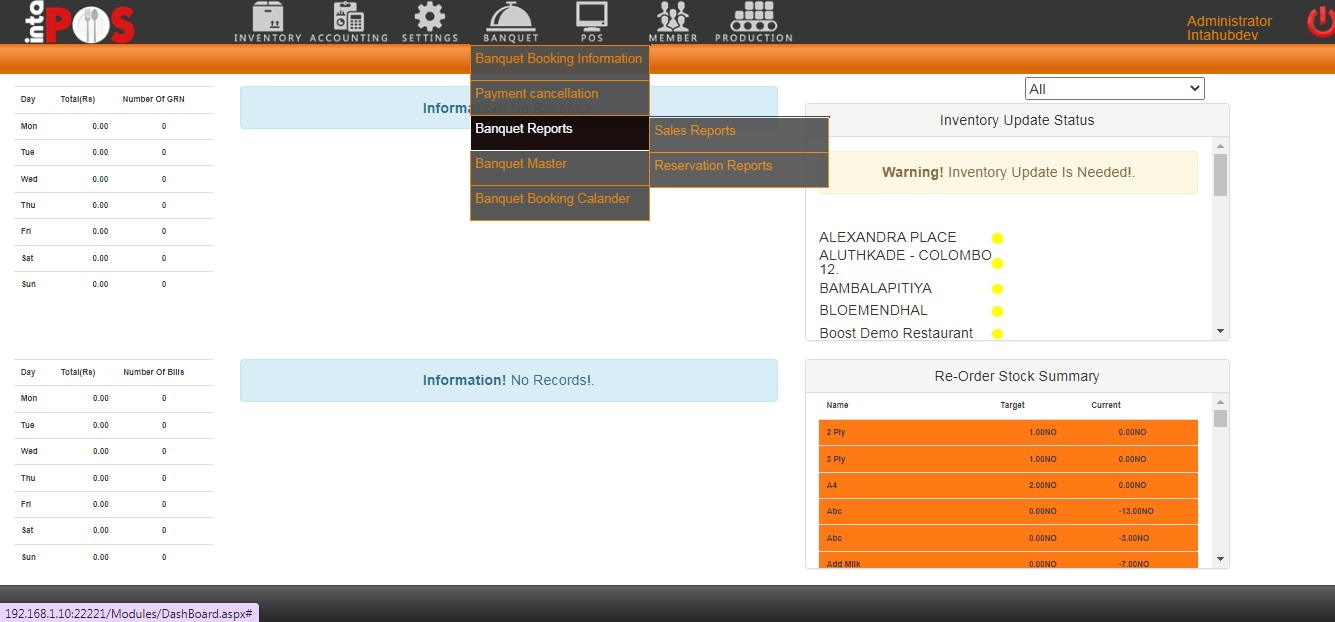
You also have the option of taking a print out of these reports as well as exporting them to an excel sheet if needed.