



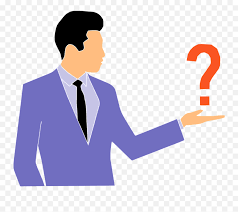
Location: Holiday Settings
Holiday Settings window is facilitating to select the particular date to set the respective holiday. When user selects the date it is highlighting in yellow color and activates the “Narration” option. In Narration option user can describe the reason for the holiday. After setting all the details user can save the entered data using save option.
Location: Loan
This form facilitates to feed data, if the company maintaining a loan management process for their employees and run the process automatically.
Branch drop down list supports to select the respective branch from the list.
Voucher No text box supports to enter the number of the loan voucher.
A date select box support to select the respective date of the loan is going to issue.
Employee drop down supports to load the respective employee of the branch. And using the plus button action near to the Employee drop down can use to add the new employee to the master table.
Amount text box supports to enter the amount of the loan.
Loan Account supports to select the respective account for the loan.
Start Salary Month supports to select the month that requested loan amount is going to be deducted.
Then there are options to select Cash / bank Account, Cheque number, Cheque date, and the Narration
After entering the entire data user can select Save action to save the entered data. Without entering the compulsory data with red colored asterisk mark user is not allowed to save the entered data.
Location: Advance Payment
This windows use to enter the advance payment details of an employee. If an employee request for an advance the Advance Payment window can use to enter the required data.
Here Date text box uses to enter the date of the advance payment.
Employee dropdown supports to select the relevant Employee.
Salary Month to enter the respective salary month to deduct the paid advance from the employee salary.
Cash / Bank A/c drop down box uses to select the respective chart of account.
Cheque No: text box to enter the number of the cheque.
Cheque Date: text box to enter the date of the cheque.
Narration is to keep a note if needed.
Name search option supports to search the Name of the employee with Advance Payment status.
Location: Bonus Deduction
This window supports to filter the Employees Code, Employee Name, Bonus, Deduction and Narration using Designation, Date, Month and Employee Code parameters.
After retrieved the data user can check the status of the Bonus Deduction of the employees.
Remove option to the selected row from the table.
Under the table of the Bonus – Deduction window displays the Bonus Total and the Deduction Total.
Cash / Bank A/c drop down box uses to select the respective chart of account.
Cheque No: text box to enter the number of the cheque.
Cheque Date: text box to enter the date of the cheque.
Narration is to keep a note if needed.
Name search option supports to search the Name of the employee with Advance Payment status.
Location: Salary Voucher
This window supports to filter the Employees Code, Employee Name, Basic Salary, Food Charges, Function Deduction, Mobile Allowances-Dialog, Internet Charges, Seasonal Allowance, Fixed Allowances, Test, Factory-Basic, Factory-Attendance Bonus, Allowances, Factory-Fixed allowance, Factory-Loan deduction, Factory-Allowances, Commission, Loan, Welfare, Leave Allowance, Diesel Allowance, Transportation, Sales Commission, Bonus, Deduction, Allowance, LOP, ETF, Com. EPF, Emp. EPF, OT, Salary and Status using Designation, Date, Month and Employee Code parameters.
Using the Pending and Approved ratio options user can approve or keep pending the Salary Voucher.
Narration text area supports to enter any kind of information relevant to Salary Voucher.
Under the Salary Voucher table system displays the Total and Paying Total.
Location: Pay Slip
Here the system generates the pay slip of the selected employee.
Salary Month enters the month of the salary.
Employee dropdown box supports to select the relevant employee.
There are three options under the Employee dropdown toggle menu such as All, Active and Inactive.
If user selects All option the Employee dropdown toggle menu displays all of the employees in the company.
If user selects Active option, the Employee dropdown toggle menu displays all of the active employees in the company.
If user selects Inactive option, the Employee dropdown toggle menu displays all of the inactive employees in the company.
Narration is to keep a note if needed.
Name search option supports to search the Name of the employee with Advance Payment status.
Location: Bonus Deduction
Window supports to select From Date, To Date, and Employee, Month, Branch, Currency, report
exporting type and radio option to select Bonus or Deduction.<> After select the required fields the system generates the Payroll – Bonus Deduction report.
Location: Bonus Deduction
Enter the required Month, Designation, Department, Branch and Sub Company then the required report will display and the total salary amount of the entire employee will display on the right corner of the table.
Location: Loan
At Date supports to enter the loan
All option supports select the entire active, inactive employee.
Active option supports select all of the working employees.
Inactive option supports to select employee who are not currently working.
Branch select box supports to select the required branch.
Currency select box facilitates to enter the type of currency.
Employee select box supports to select the required employee from the list.
The report will display on the window after entering all of the required fields
Location: Salary Payment Type
Select Year, Month, Branch, Department, and Payment Type and if user needs to find the employees with EPF / ETF checked the check box of is EPF / ETF to load the employees with EPF / ETF. If user needs to find employees who do not receive EPF / ETF deselect the check box.